In today’s article, let me just tell you about how we can boost internet speed in Android? Yep, you can boost your internet speed just by installing a couple of Android apps that really boosts internet speed. You can now enable turbo on your home internet connection’s speed so easily without paying a couple of dollars. By the way, previous I had shared device cleaner Android apps that will help users of Android smartphones/tablets to easily clean their devices up. Here comes the Best internet booster Android apps that will allow you to increase the speed of your internet connection within a few minutes.
Contents [hide]
Boost Internet Speed in Android
1. Internet Booster
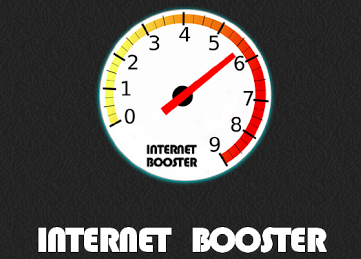
Internet Booster Android Apps
Internet Booster Android application promises to boost up your slow internet connection speed by 25-50%. What actually internet booster app does, is simply clear the DNS cache, change Android files settings and speed up downloading your files, better video pre-buffering for example in YouTube application, faster opening websites by short time of refreshing. What I really, like that it will reduce your memory and CPU usage as well as allocate new video memory for your graphics device (GPU).
Moreover, you can see the entire tweaks that this app will make to boost the internet connection speed:
- Clear DNS Cache
- Clear browser cache
- Optimize Browser Settings by turning on experimental browser functions like 2D accelerating
2. Network Speed Booster
Network Speed Booster Android app renews the connection to cell sites to give a much improved signal reception & internet speed. Take giant leaps on your quest towards better online gaming and better data downloading speed, and internet browsing speed. You will be able to get advantage from this app, simply tap the Booster button and sit back and allow Network Speed Boosterto present you with a fresh network and a highly increased data speed.
- Improves your signal reception and Internet speeds
- Improves your wi-fi signal
- Gives you better call quality
- Data connection switch
- Maximizes your phone’s broadband radio power
- WiFi state switch
- Most intuitive network & internet booster app!
- Airplane mode switch
- A lot more to come
3. Network Signal Speed Booster
Network Signal Speed Booster app will make your internet browsing, and downloading faster than ever. If you think that your internet speed is not good enough? All you need to do, in order to improve your internet connection speed is simply install this app in your Android device. It will analyse 3G and your WiFi connection in your phone and accelerates it just by one-click action. Network signal speed booster application has been tested in several devices and works fine for many users who says that it speeds up internet transfer up to 17%. This app lets you reconnect to the strongest, fastest cell tower available on the place it was run. What you’ve got to lose? It’s free!
4. Internet Booster Xtreme
Internet Booster Xtreme app will improve your internet speed as well as phone speed surprisingly. Just install this turbo booster app and speed up your internet and phone speed today. This app will flush out your critical CPU resources which reduces the drain on your system’s speed, improve the performance significantly. This app refreshes your network to speed up your downloads and internet browsing.
5. Faster Internet 2x
Faster Internet 2x Android app will increase your internet speed by up to 2 times than its normal stage. Basically, this app uses special scripts and tactics to boost your internet speed. Works with both rooted as well as non-rooted phones. It also improves signal reception.
6. Internet Booster & Optimizer
Internet booster & optimizer is an Android app that helps you to enhance your internet browsing experience and you can definitely see a gradual increase in your internet surfing speed. However, your internet speed is determined by your Internet Service Provider and this app cannot change but it still can improve your internet speed using many other factors that may affect how your device takes advantage of this speed.
7. Internet Speed Master
Internet Speed master its a tool to help you improve internet connection. This will modify a system files to improve the connection in tcp/ip config. Its a know linux tweak so its safe using, however always do a backup before trying this. All ROMS supported, some ROMS already had this file so maybe its not necessary patch the System.
8. Internet Booster
Internet Booster is the best Internet speed accelerator app. It can boost your internet speed by 50%-80%. Unlike other apps. This app speeds up your internet connection in multiple ways. At the very first place it cleans the DNS cache and improves the latency. This improves the ping speed if you play multi-player games. This app also stops unwanted background apps that use network.
9. Internet Turbo Booster
This is the best Internet Turbo Booster and internet Optimizer for Android smartphones. One-click is all it takes to get faster internet. Using this app, you can achieve amazing results, faster internet speed and boost your broadband at no cost (free).
Key features:
- Improves your signal reception
- Improves 3G and 4G signal
- Internet speed
- Improves your wi-fi signal
10. FASTER INTERNET BOOSTER
FASTER INTERNET BOOSTER Android app increases the download speed and internet browsing of your device almost immediately. No need to restart the phone to see improved performance.
* Google play store error
Has this ever happened to you? You find an interesting application and try to download it, only to receive a cryptic error message containing seemingly random numbers from Google Play Store. Pretty annoying, right? Here are some of the most common Google Play Store errors, what they mean, and how to solve them.
Google Play - Error DF-BPA-09 'Error Processing Purchase'
Problem
Google Play Error Processing Purchase DF-BPA-09 happens quite often when trying to download an app. This problem won’t go away if you simply try downloading again, so you’ll need to go into the settings.
Solution
The problem is not due to individual users, but to Google Play itself, so we’re hoping it will be fixed in the near future. In the meantime, here is what you can do:
- Go into the Settings of your device
- Tap on Apps or Applications Manager (the name varies depending on your device).
- Swipe to the All column.
- Scroll down until you see Google Services Framework
- Finally, choose Clear data and then OK.
If this doesn't work, go on to the Google Play site on your PC and install the app that is giving you issues on your smartphone or tablet from there. When you go back to your device, the install should work.
- How to disable auto-install of Google Play apps
- How to buy a paid app in the Google Play Store
- How to install apps outside of Google Play
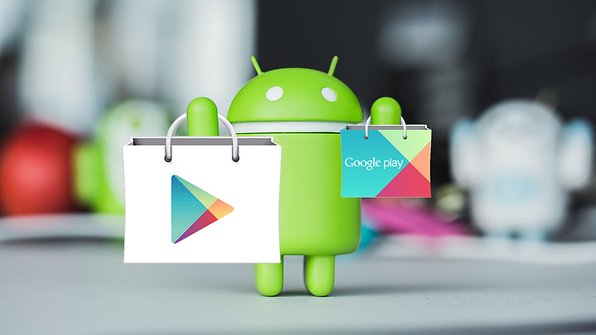
Google Play – Error DF-BPA-30
Problem
The cause of this error comes from Google servers themselves. First, we will tell you that waiting is a great solution, but other solutions work for some users.
Solution
- Open the Google Play Store on the web (use a PC, for example)
- Then choose an application install it on your Android, which should logically send you the infamous error [DF-BPA-30]
- Get back on your smartphone and try the download, which should now be operational again
Otherwise, you can try to delete the data or clear the cache of "Google Play Services".
- Download and install the latest Google Play Services APK
- Google Play services: what is it and what is it for?

Google Play – Error DF-DLA-15
Problem
Downloading an update or an application may fail with this error.
Solution
The first thing to do is to clear the cache and data of the Play Store app. To do this, go into the Settings, tap Applications and look for the Play Store and you can delete the cache and data. On some smartphones, you must enter the Storage tab to see this option.
This should fix the problem but if it persists you have to go to your account settings and delete your phone's Google account. Once you've done that you just need to go back in and reinsert it.
Google Play - Error rh01
Problem
Error retrieving information from server.
First solution
Go to Settings > Apps > All > Google Play Store and select both Clear data and Clear cache. Do the same for Google Services Framework.
Second solution
Remove and re-add your Gmail account, restart your device and then re-add your Gmail account.
Google Play - Error rpc:s-5:aec-0
Problem
Error retrieving information from server.
Solution
Go to Settings > Apps > All > Google Play Store and select Clear cache and Uninstall updates. Do the same for Download Manager and Google Services Framework.
Google Play – Error retrieving information from server
Problem
This error message often appears when updating or downloading an app. Google's servers are unable to retrieve information from your Google account. You can delete and re-register, but wait a few hours to see if the problem persists. Sometimes it'll just take care of itself.
Solution
- Go to the Settings> Accounts> Google 'to delete your Google Account'
- Once this is done, you must reboot your device, then re-synchronize the account
- Finally, open the Settings> Applications> All> Google Services Framework. Inside, you must click Options 'Clear Data' and 'Force Stop'
Google Play – Error BM-GVHD-06
Problem
This error appears when you want to use Google Play card. The problem seems to exist in several countries.
Solution
First, try restarting your device and try again. If the problem persists, go to Settings> Applications> Play Store> Force Stop> Uninstall updates. The Play Store will then return to its original version and the problem should be gone.
Google Play - Error rpc:aec:0]
Problem
You can't download an app.
Solution
Remove your Google account. Remove all synced accounts. Go to Settings > Apps > All > Google Play Store and select Clear data. Restart your device and try again.
Google Play - Error RPC:S-3
Problem
Can't download an app.
Solution
Remove Google account and re-add it, or try an alternate account.
Google Play – Error authentication required
Problem
Strangely, this problem is quite common on Android devices. But rest assured, we have three possible solutions to deal with it. One of these tips should resolve your problem.
Solutions
1. Enter the Accounts tab in the settings of your phone. Then remove the Google account and add it again. If everything works after this then it was a simple little error that's sometimes displayed after an update.
2. Go into your Settings, tap Application manager then go into the Google Play Store. Delete the data from this menu (you can also clear the cache).
3. Maybe the problem is not really in your authentication, but the Play Store itself. In this case, you only have to go to application settings (Settings> Applications), search the Play Store and click Uninstall updates. Maybe you need to disable the Play Store to get to this started. That way you get the version of the Play Store that you had when you purchased the phone, you just have to update it and then re-register.
More then error visit..
Must be watch video
No comments:
Post a Comment
If you have any doubts, please let me know..